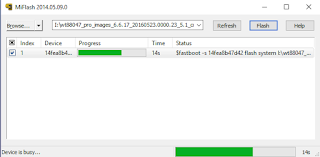Downloads:
1.) mfastboot.exe - download
2.) TWRP file - download
3.) SuperUser.zip - download
Procedure:
1.) Download mfastboot.exe, TWRP file and SuperUser.zip.
2.) Now put your phone into fastboot mode. Switch off your device, press and hold power and volume down key for few seconds and release power button.
3.) Connect to PC via USB cable. Open command prompt and type "mfastboot devices" (without quotes) you should see your device connected.
4.) Enter "mfastboot flash recovery LOCATION_OF_TWRP_FILE" (without quotes).
5.) Reboot your device by typing "mfastboot reboot" (without quotes).
6.) Copy SuperUser.zip to the root directory of your device internal storage. Goto TWRP recovery and flash the SuperUser.zip file.
7.) Voila !!! Rooted :)