Downloads:
Kali Sana 2.0 - download
VMware Workstation - download
Installation:
1.) Open VMware Workstation, goto "File" menu and select "New Virtual Machine" or you can press Ctrl + N.
2.) Select "Typical" and click Next.
3.) Select "Installer disc image file (iso)", browse to Kali Sana iso file.
4.) Select "Linux" as Operating System and version to "Debian 7".
5.) Enter your "Virtual machine name".
6.) Enter the disk size you want to have (enter more than 15 GB).
7.) If you want to increase your machine's memory then click "Customize Hardware".
8.) Enter memory size in MB and hit Close.
9.) Hit "Finish".
10.) Now to turn on your machine, click "Power on this virtual machine".
11.) It will go to "Boot Menu", select "Graphical install".
12.) Select your "Language".
13.) Select your "Country".
14.) Configure your "Keyboard Style".
15.) After installing additional components, enter the name of your machine.
16.) Now it will ask you to enter "Domain name", leave it empty and click Continue.
17.) Enter password for your machine.
18.) After loading, it will ask for partitions. Select "Guided - use entire disk" and click Continue.
19.) Now select the disk which you have allocated before.
20.) It will ask you for partition scheme. Select "All files in one partition".
21.) Select "Finish partitioning and write changes to disk" and click Continue.
22.) It will ask for partition conformation, select "Yes".
23.) Now it will install the necessary system files, this may take time.
24.) Select "Yes" to use network mirror (recommended).
25.) Leave blank in the "HTTP proxy information" box and click Continue.
26.) It will configure the packages, this may take time.
27.) Select "Yes" to install the GRUB boot loader (recommended).
28.) Select "/dev/sda" and click Continue.
29.) It will install the GRUB boot loader, this may take time.
30.) Click "Continue" to finish the installation.
31.) Now enter the username (default username is "root").
32.) Enter password that you have created before.
33.) Voila !!!! You are in Kali Sana 2.0




























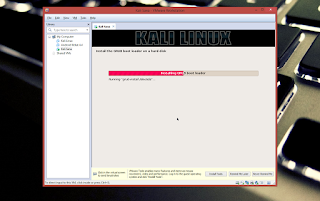




No comments:
Post a Comment