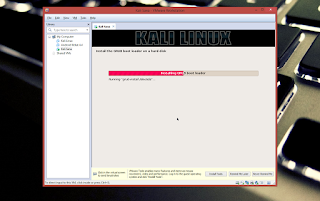Shrink Your Hard Disk Drive:
1.) Right click on My Computer and click on Manage. Select "Disk Management".
2.) Right click on the partition you want to partition and select "Shrink Volume".
3.) Enter the amount of space to shrink in MB (here I'm partitioning 20GB).
4.) Then you will get an unallocated partition that you have asked for.
5.) Right click on the unallocated partition and click "New Simple Volume".
6.) You will get a "New Simple Volume Wizard", click "Next".
7.) By default it will have maximum disk space, leave it and click "Next".
8.) Now assign the drive letter you want.
9.) Change the Volume label to your desired name and click "Next".
10.) Click "Finish".
11.) Here you see that my 20GB partitioned drive.
Extend Your Hard Disk Drive:
1.) Right click on the volume you want to delete and click "Delete Volume".
2.) Backup important data in that volume and click "Yes".
3.) Then your volume gets unallocated.
4.) Right click on the volume that you want to add the unallocated space and click "Extend Volume".
5.) You will get an "Extend Volume Wizard", click "Next".
6.) Select the disk you want to add and click "Next".
7.) Click "Finish".
8.) My 20GB partition is deleted and added to my D: drive.